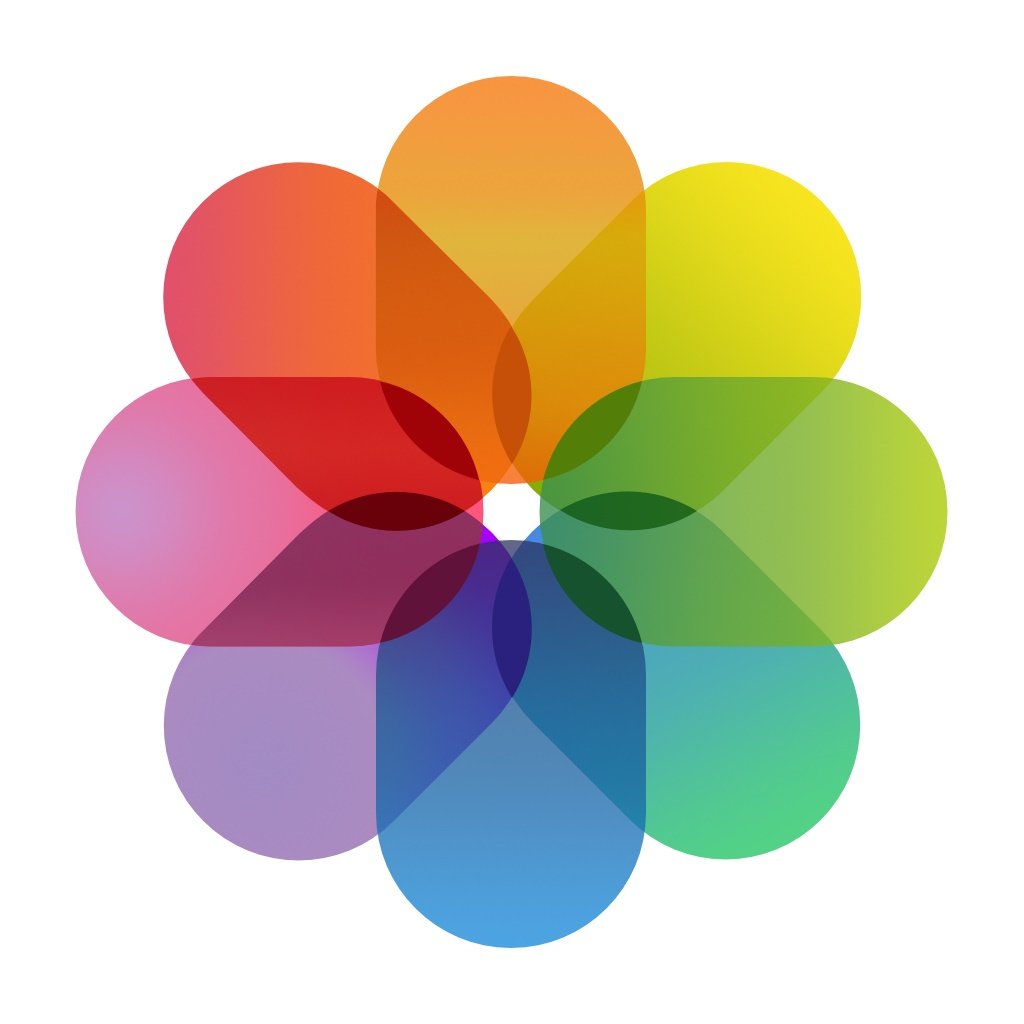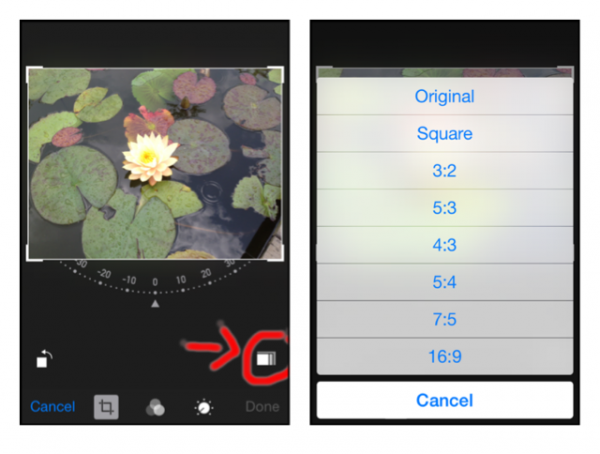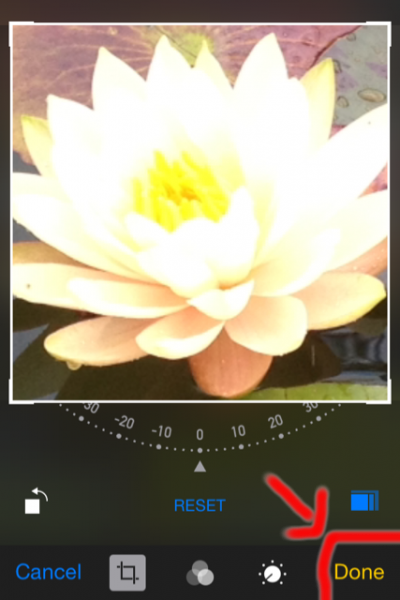iPhone has became a substitute for digital camera for many users. With its quality which is well known, many of us enjoy taking photos using the iPhone instead of camera. In today’s social media world, we often share content with our friends, including share photos associated to certain moments.
Usually, before we share our photos, we edit our photo first to get a better result. For iOS 8 user, you can edit your photo directly through photos application. One of the most used editing tools is, crop image. By cropping the image you can cut unwanted part of your photo. To crop photo for sharing on your iPhone, is so easy to do, just follow this instruction below.
Must see How To Transfer Photos /Video from Camera Roll iPhone To iPhoto MacSteps to crop photo on iPhone
- Tap photos application on your home screen
- On Album Screen choose one photo that you are going to crop
- After you tap on that photo, tap Edit.
- On editing screen tap crop icon
- Before you start to crop your photo, you can choose the frame size, which frame size do you prefer for your photo. For example I’ve chosen square.
- You can also zoom your photo by pinching it with your two fingers.
- After you are done with the cropping thing, tap Done and let the saving process until finished. Once the process is done, your photo has been saved and it will be saved in your Photo album automatically.
When you crop a photo, and get rid of the things you don’t like, the photo will look amazing. But, before you delete the photo that you thought it’s not a nice, look at it one more time. Maybe you will change your mind, and you will save it.